Projects
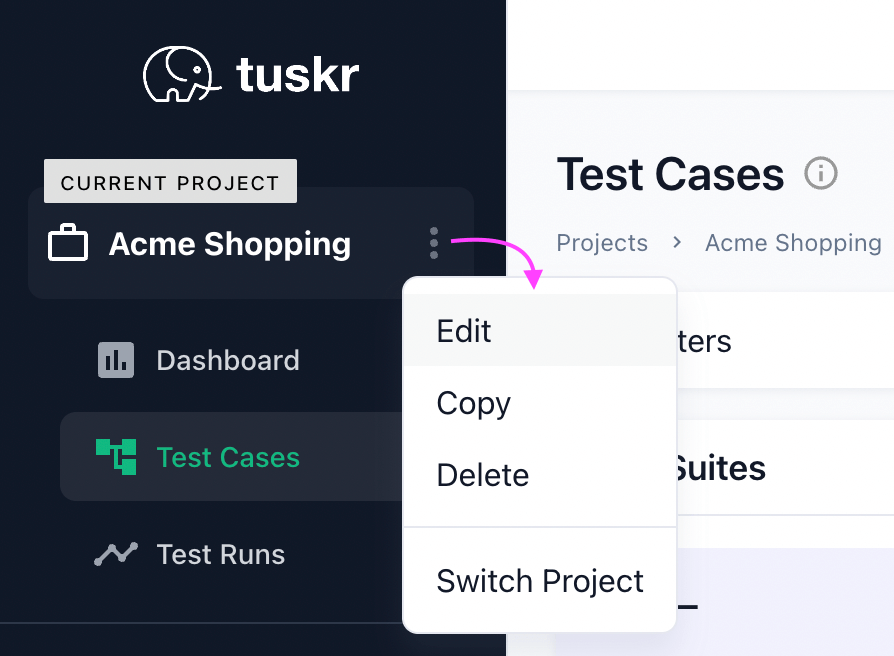
A project is a collection of related test cases.
For example, a business that writes mobile applications can have one project per mobile application. Another business that has a cloud-based application can have three projects: one for their web app, one for their mobile app and one for their API.
Project Contents
A project contains test suites. A test suite contains sections. A section contains test cases. This is shown in the illustration below.
Project A
│
├── Test Suite 1
│ │
│ ├── Section 1
│ │ │
│ │ ├── Test Case 1
│ │ │
│ │ ├── Test Case 1
│ │ │
│ │ ├── ...
│ │ │
│ │ └── Test Case M
│ │
│ ├── Section 2
│ │
│ ├── ...
│ │
│ └── Section N
│
├── Test Suite 2
│
├── ...
│
└── Test Suite X
A project also contains test runs. A test run contains the results of test cases.
Project A
│
├── Test Run 1
│
├── Test Run 2
│
├── ...
│
└── Test Run N
Creating Projects
To create a project, you must be an administrator, or your role must have the Project > Add & Edit privilege.
Creating a Blank Project
To create a blank project, click on Projects in the main menu and click on the New button.
Copy an Existing Project
Copying a project will copy all its test suites and test cases to the new project. This is useful if you want to create a backup or modify test cases for a newer version.
To copy a project, click on in the project's menu.
Modifying Projects
To modify a project, you must be an administrator, or your role must have the Project > Add & Edit privilege in that project.
To modify a project, click on in the project's menu.
Project Team
A project team is a group of users working on that project.
You build your project team by assigning roles to users in that project. For a user to be a member of a project you must assign some role to that user in that project. Different users can play different roles. The user's role indicates what that user can do in that project.
For example, let's say that a non-admin user Joe plays the Tester role in project P1, the Lead role in project P2 and no role in project P3. Joe will have all the privileges of the Tester role in P1 and all the privileges of the Lead role in P2. Joe will not be a member of P3 and have no privileges in that project. If however, Joe were an administrator, he will have all privileges in all projects including project P3.
Users can be assigned roles in a project from the project add or edit form.
Deleting Projects
Deleting a project will move it along with all its test suites and test runs to the recycle bin.
To delete a project, you must be an administrator, or your role must have the Project > Delete privilege in that project.
To delete a project, click on in the project's menu.