Jira
Requirements
To integrate Jira with our test case management tool, you will need:
- A Jira API token with the necessary permissions to authenticate users and create issues.
- Your Jira domain.
- The Jira user email associated with the API token.
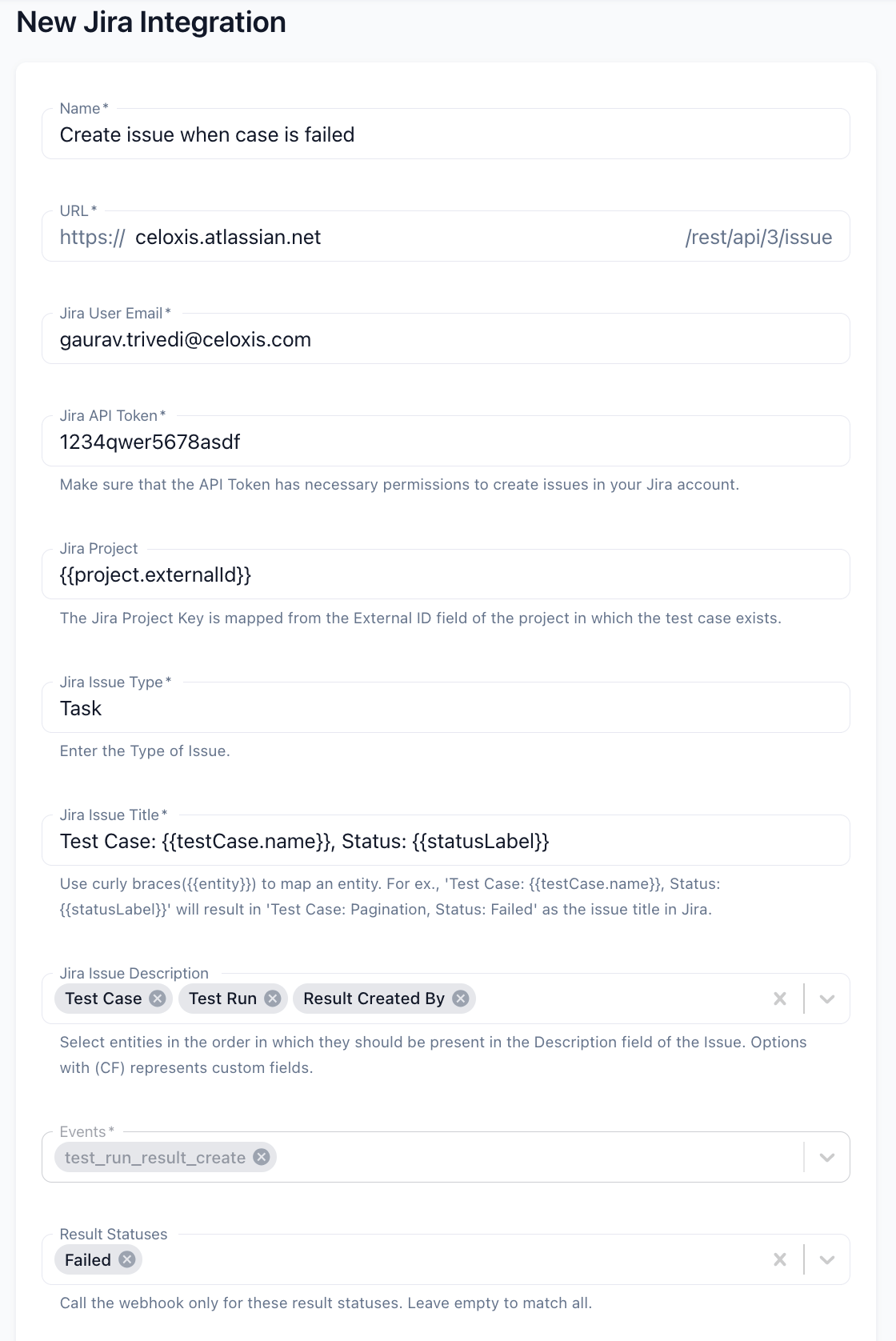
Important Note
Ensure that the project containing the test case has an External Id field set to the corresponding Jira Project Key. This key is used to link and post issues directly to your Jira project.
In the absence of External Id, the webhook will not attempt to create issue in Jira.
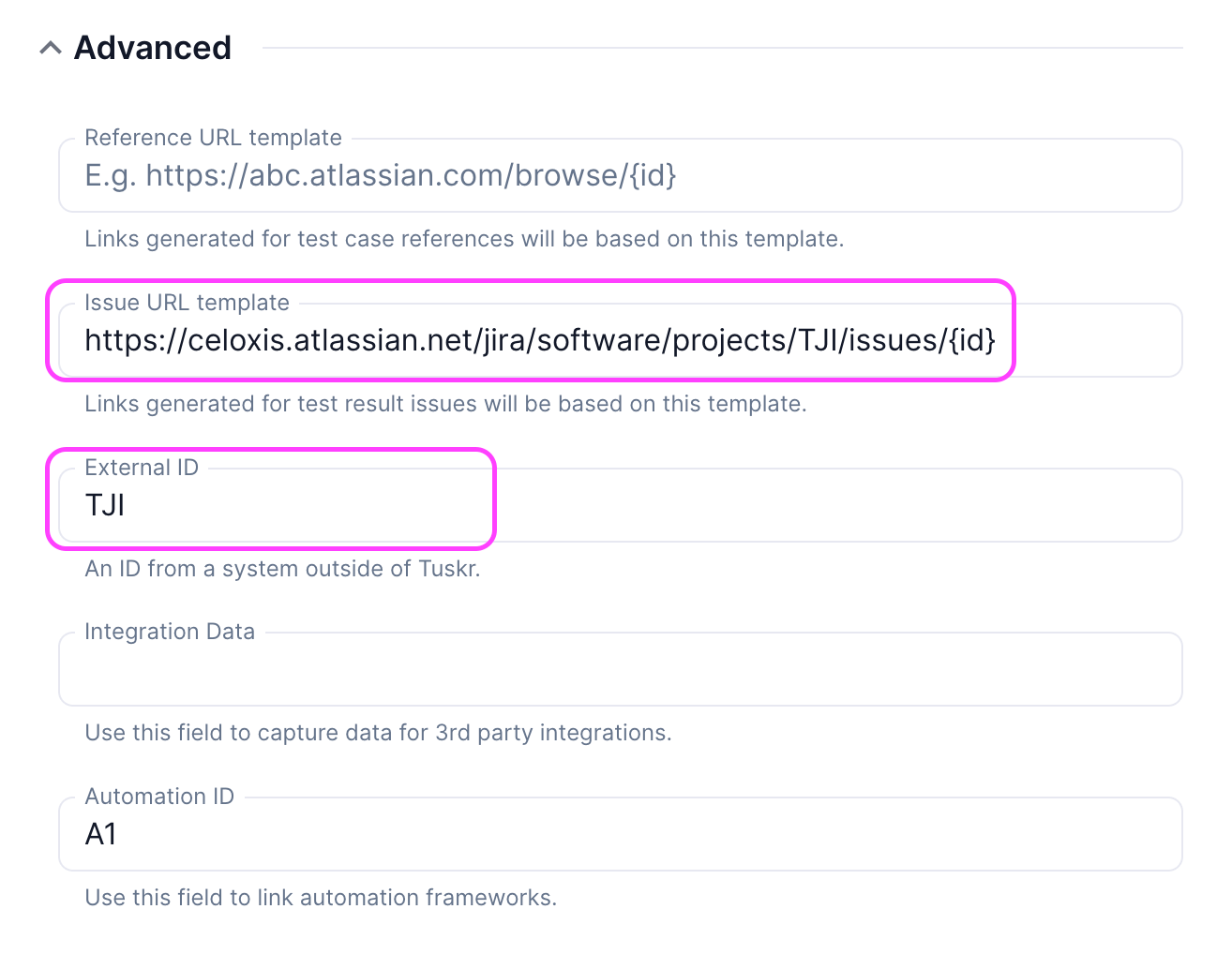
To make the Jira issues in Tuskr clickable links, configure the "Issue URL Template" field as demonstrated in the screenshot. Substitute your specific domain and project key in the url..
How it Works
When you record a result in our system, Tuskr will automatically initiate a request to create a corresponding issue in Jira. The issue key from Jira is then linked back to the test case's result in Tuskr for easy tracking.
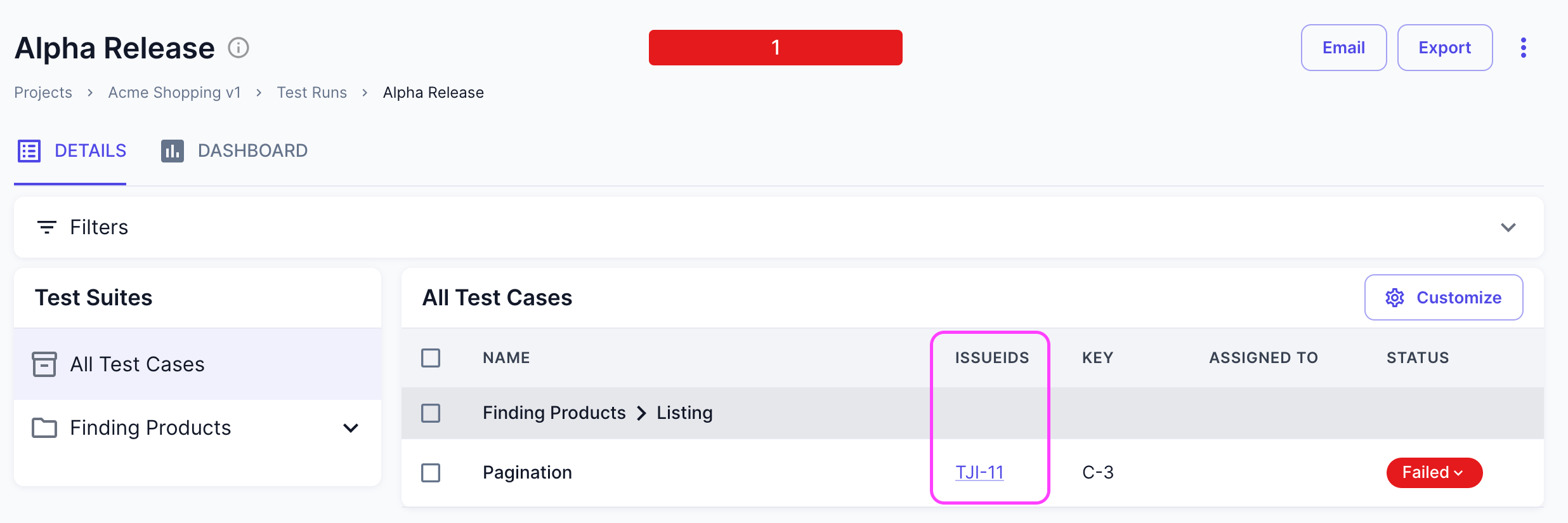
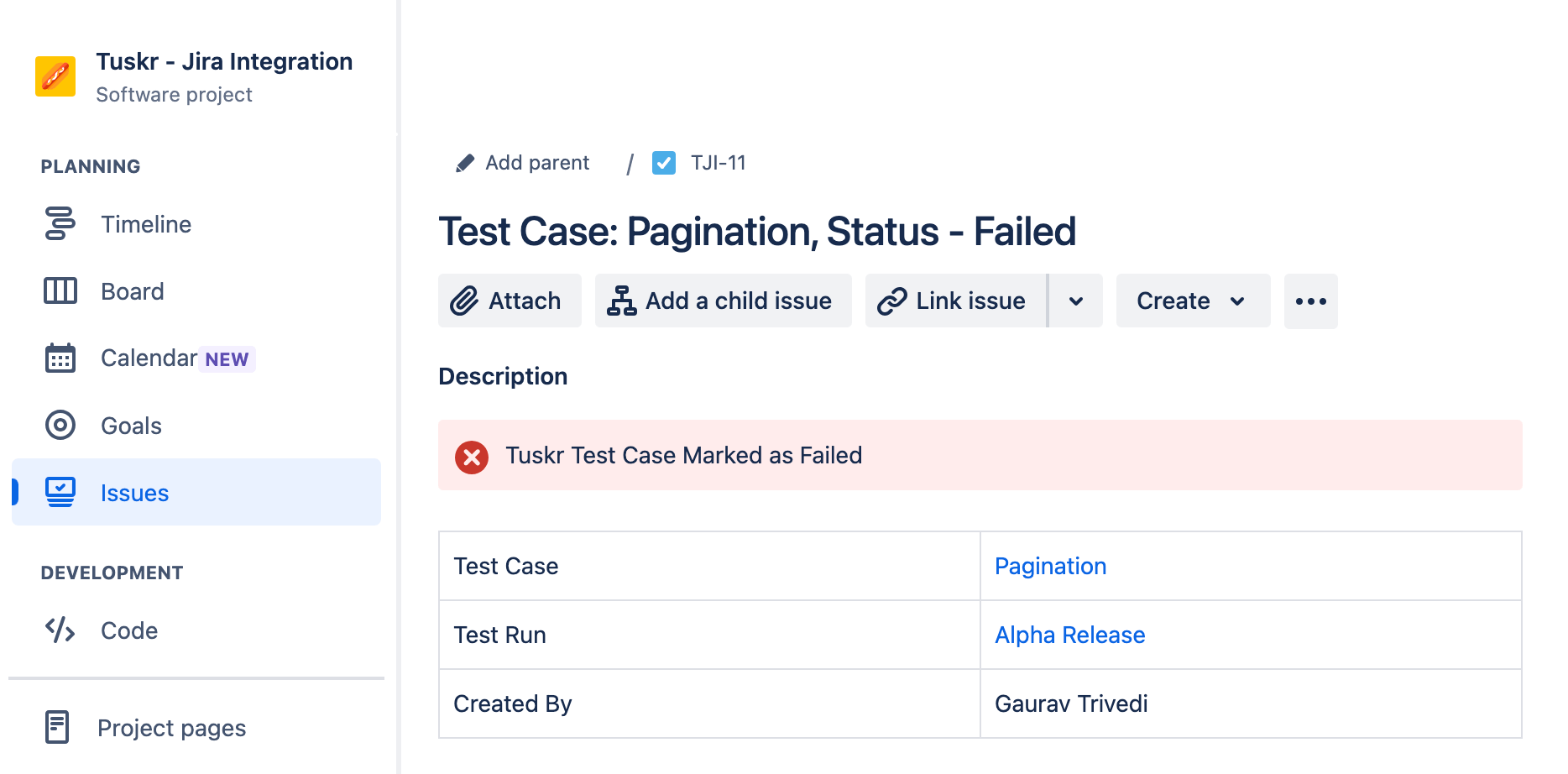
This process is asynchronous, functioning similarly to a webhook:
- It may take up to 5 minutes after adding a result for the request to be sent to Jira.
- If there are 10 consecutive failures due to incorrect setup, the integration will automatically disable, and all administrators will be notified via email.
Debugging Your Integration
To troubleshoot issues with your integration:
- Click on the Jira webhook on the Webhooks page.
- This will display a log of recent attempts. You can then click on the View and Response icons next to an attempt to see detailed information about what occurred.
Advanced Setup
For scenarios that are complex and requires additional setup, refer to the Jira Integration using Make.com guide.