Getting Started
Tuskr is a cloud-based test management tool that helps teams in organizing their test cases and conducting test runs.
Sample Data
Your trial account has been populated with sample data so you can quickly play around and determine if the software meets your requirements. If you wish to start from a blank slate, just delete the sample project. All associated data will be deleted as well.
The User Interface
The user interface is simple and consistent. The following image will help you understand what goes where.
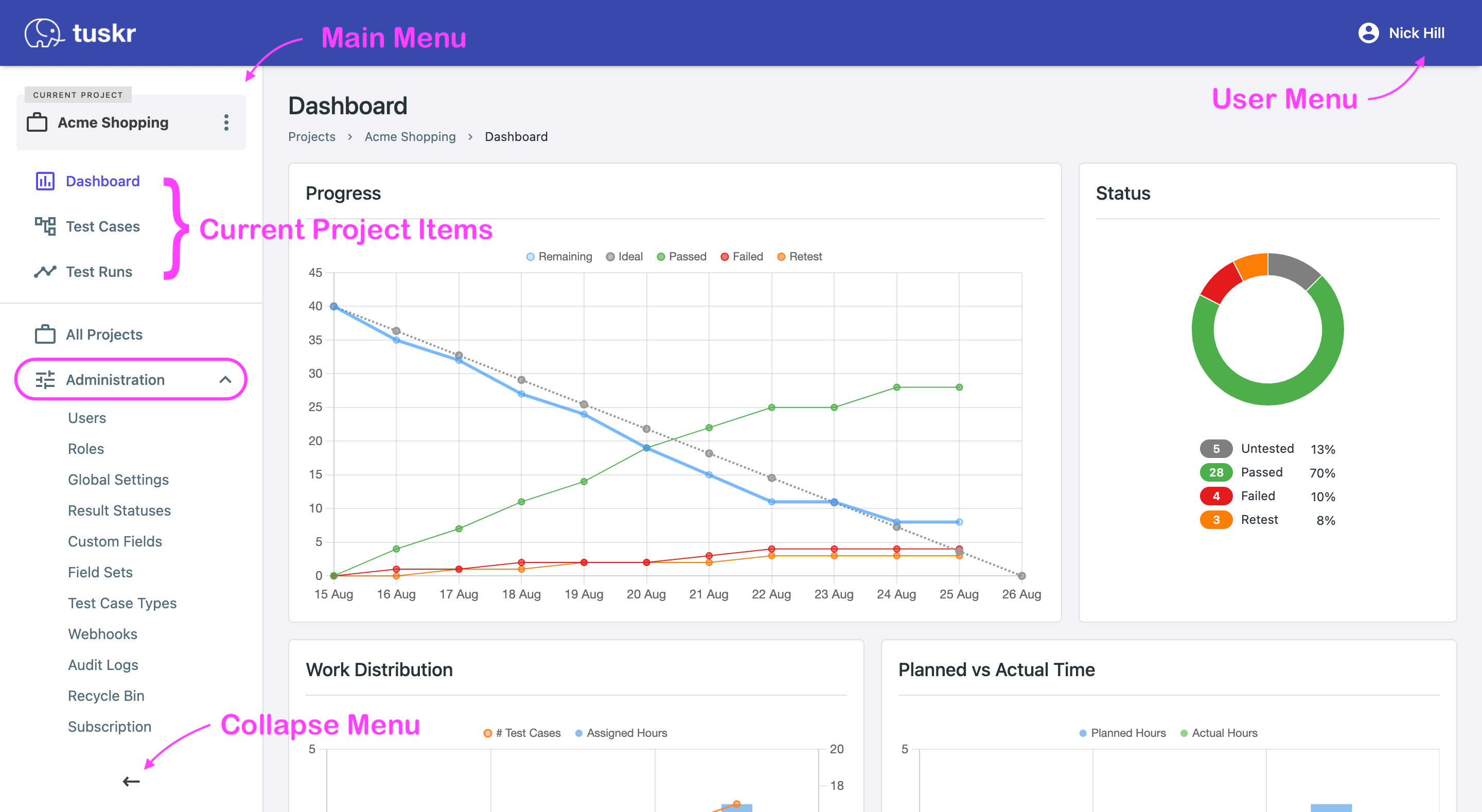
- Main Menu — the key navigation menu.
- User Menu — menu with actions like change profile, password, email & logout.
- Current Project Menu — navigate to the current project's test cases, test runs, etc.
How Information is Organized
Projects, suites and sections allow you to organize your test cases just like folders and sub-folders help in organizing documents.
A project contains test suites. A test suite contains sections. A section contains test cases. This is shown in the illustration below.
Project A
│
├── Test Suite 1
│ │
│ ├── Section 1
│ │ │
│ │ ├── Test Case 1
│ │ │
│ │ ├── Test Case 1
│ │ │
│ │ ├── ...
│ │ │
│ │ └── Test Case M
│ │
│ ├── Section 2
│ │
│ ├── ...
│ │
│ └── Section N
│
├── Test Suite 2
│
├── ...
│
└── Test Suite X
Inviting your Colleagues
You can invite your colleagues by going to Main Menu ▸ Administration ▸ Users and clicking on the button. Read More.
Got Questions?
Our support team is happy to help and just an email away — contact us.