Roles & Privileges
A role is a collection of permissions.
A user is assigned a role per project. When this happens the user gets all permissions associated with that role, in that project.
Let's take an example of two roles that have been supplied in your trial account.
In the images below, the role Tester has view privileges on a project as well as its test cases and test runs. The Lead role has all the privileges of the Tester, the dashboard privilege, as well the edit privileges.
Permissions for Role Tester: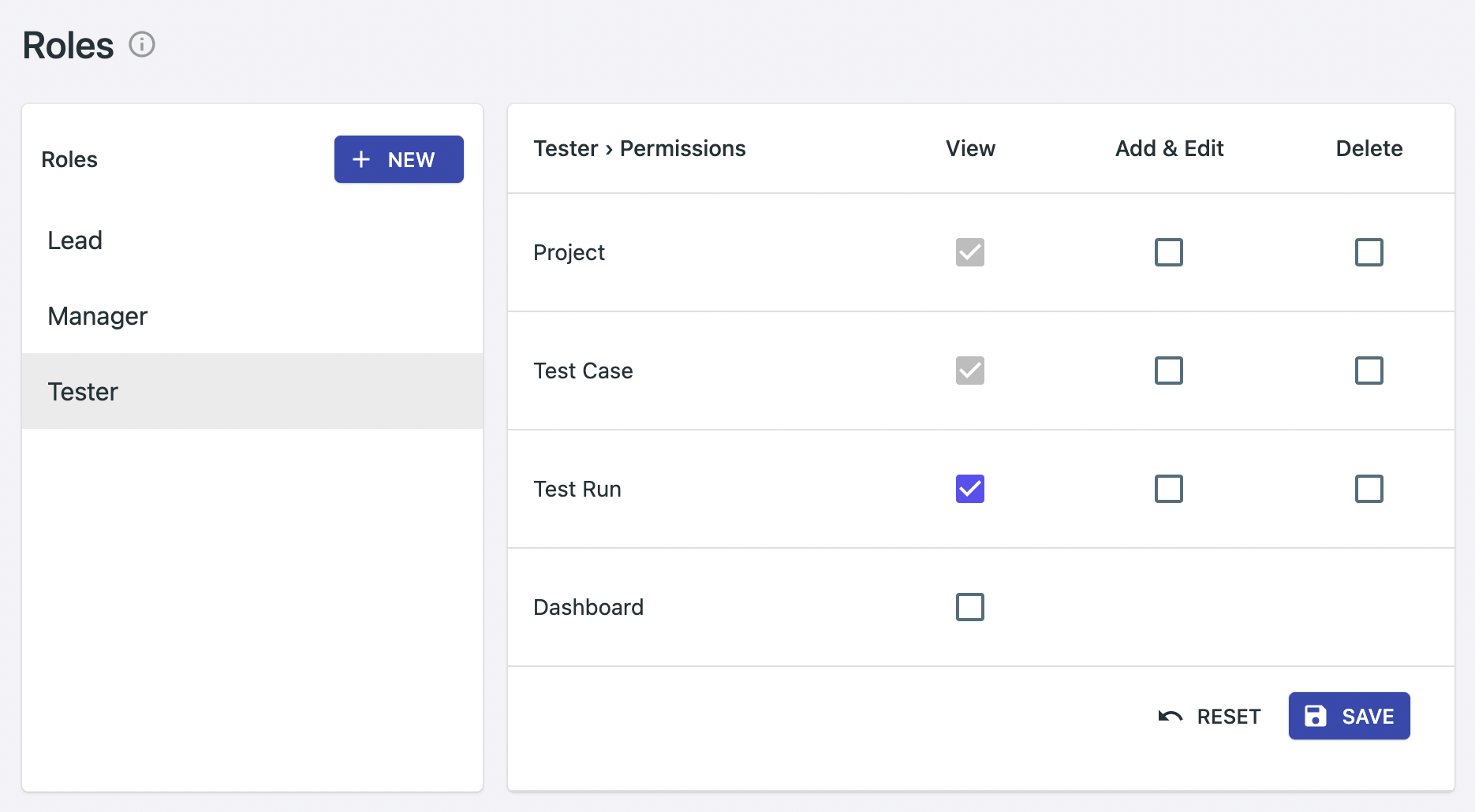
Permissions for Role Lead:
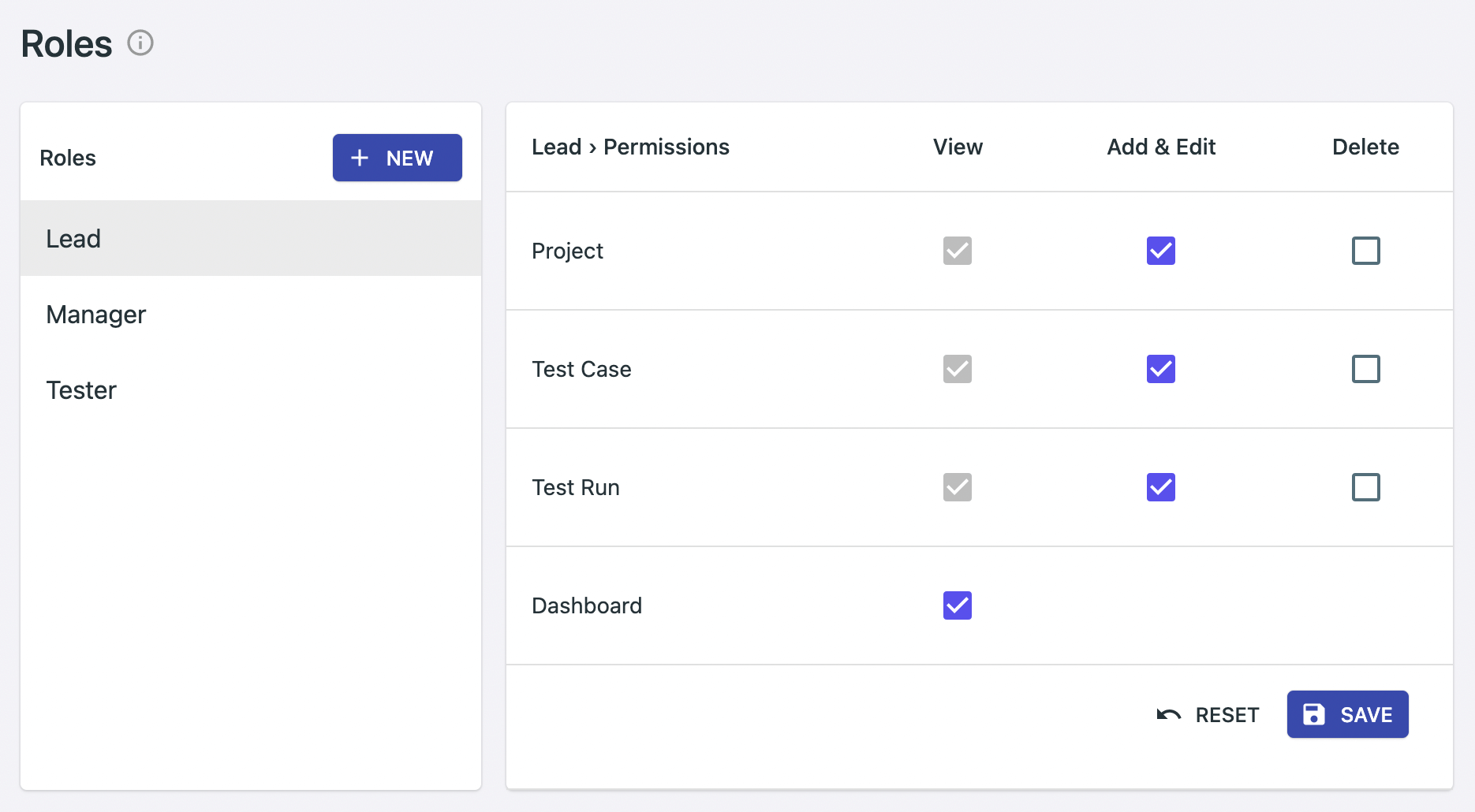
If Joe is assigned the role Tester in project P1 then Joe will only be able to view test cases and participate in test runs.
If Joe is assigned the role Lead in project P2, then Joe will also be able to add and edit test cases and test runs as well.
Managing Roles
To create, edit or delete roles, you need the administrator privilege. Go to Main Menu ▸ Administration ▸ to manage them.
Assigning Roles to Users in Projects
You can assign roles to users in a project from the project add and edit forms. Read more.
Permissions
While most permissions are self explanatory, a few require some elaboration:
Dashboard > View — if you have this privilege, then you will be able to view the dashboard as well as time logged by other users in results.
Test Run > View — if you have this privilege, then in addition to be able to view test runs in a project, you will also be able to add results.
If you added a result, then only you will be able to modify or delete it. Not even administrators can do this.
Working with Testers on a Need-to-Know Basis
Sometimes you may want your testers to only see test cases assigned to them during testing, not all test cases as they may contain sensitive information. A typical use-case is working with external consultants. To achieve this, do not give the role the Test Case > View privilege. If a user in a project doesn't have this privilege, he/she can only view test cases assigned to him/her.
If you have a mix of these testers, you can create two roles - for example: Tester (Employee) or Tester (Consultant). Then you can assign your users the appropriate roles in that project. With this functionality, you can even create scenarios where users have free access in some projects and have restricted access in others.